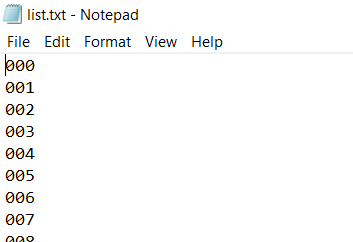Are you tired of phishing attacks that fail because your victim recognizes the fake link and sends you a taunting message instead? If you want to learn a more sophisticated hacking technique that doesn't involve sending any links, you're in the right place. This step-by-step guide will teach you how to create a powerful wordlist in Kali Linux using Crunch. A wordlist contains thousands or even millions of possible password combinations, which can be used to crack passwords or hashes. With a well-crafted wordlist, you can significantly increase your chances of success in ethical hacking. In this guide, we'll show you how to use Crunch, a versatile tool in Kali Linux, to generate custom wordlists for your penetration testing needs. Read on to discover new tricks and improve your hacking skills without relying on phishing links.
Disclaimer: The information provided in this guide is intended for educational purposes only. The use of Crunch and the techniques described in this post should be performed only in legal and ethical contexts, such as security testing on systems you own or have explicit permission to test. Unauthorized hacking or penetration testing is illegal and punishable by law. Always ensure you have the proper authorization before attempting any security testing or hacking activities. The author and the blog do not condone or promote illegal activities and are not responsible for any misuse of the information provided.
Table of Contents
What is Crunch?
Crunch is a powerful tool available in Kali Linux that generates wordlists using numbers, letters, and symbols. This tool is widely used by hackers and penetration testers to create custom passwords for their security testing needs. One of the best things about Crunch is that you don't need to install it separately, it's already included in Kali Linux, making it convenient and ready to use right out of the box. Whether you're looking to enhance your ethical hacking skills or need to create robust wordlists for password cracking, Crunch is an essential tool in your arsenal.
Steps to Create Wordlists in Kali Linux Using Crunch
Creating wordlists in Kali Linux using Crunch is straightforward and effective for password cracking and security testing. Follow these detailed steps to generate custom wordlists:
Step 1: Installation
To install Crunch, open your terminal and enter the following command:
sudo apt install crunch
Since Crunch is a pre-installed tool in Kali Linux, this step ensures you have the latest version.
Step 2: Creating a Wordlist
To create a custom wordlist using Crunch, use the following syntax in your terminal:
crunch <min> <max> <charset>
Here’s what each part means:
- <min>: This is the minimum password length.
- <max>: This is the maximum password length.
- <charset>: This specifies the character set to be used.
For example, to create a wordlist with numbers ranging from 3 to 6 digits long, use this command:
crunch 3 6 0123456789
This command generates all possible combinations of numbers with lengths ranging from 3 to 6 digits.
Step 3: Creating a Wordlist in a Text File
To save the generated wordlist in a text file, run this command:
crunch 3 6 0123456789 -o list.txt
Explanation of the command:
- <min>: Minimum password length.
- <max>: Maximum password length.
- <charset>: Character set to be used.
- -o: Indicates that the output will be saved to a file.
- list.txt: The name of the text file where the wordlist will be saved.
Related Posts
Step 4: Creating a Custom Wordlist with Letters, Symbols, and Numbers
To create a more complex wordlist that includes letters, symbols, and numbers, use this command:
crunch 4 8 123abcdefgh#$% -o list2.txt
Explanation of the command:
- <min>: Minimum password length.
- <max>: Maximum password length.
- <charset>: Character set to be used, including numbers, letters, and symbols.
- -o: Indicates that the output will be saved to a file.
- list2.txt: The name of the text file where the wordlist will be saved.
By following these steps, you can create powerful and customized wordlists for your penetration testing and password cracking needs. Crunch is a versatile tool that allows you to tailor your wordlists to specific requirements, enhancing your ethical hacking toolkit.
For more detailed information on creating custom wordlists using Crunch, click here.
Conclusion
Creating custom wordlists in Kali Linux using Crunch is an essential skill for anyone involved in ethical hacking and penetration testing. With Crunch, you can generate powerful wordlists tailored to your specific needs, enhancing your ability to crack passwords and test security systems effectively. Whether you're working with simple numeric combinations or complex mixtures of letters, symbols, and numbers, Crunch has you covered.
If you found this guide helpful, please share it on social media to help others learn these valuable techniques. Also, feel free to leave a comment below with your thoughts or any questions you might have—we'd love to hear from you! Happy hacking!
What is Crunch?
Crunch is a tool in Kali Linux that generates wordlists using numbers, letters, and symbols. It is used by hackers and penetration testers to create passwords.
How do I install Crunch on Kali Linux?
Crunch is pre-installed in Kali Linux. However, to ensure you have the latest version, use the command: sudo apt install crunch.
How do I create a wordlist with Crunch?
To create a wordlist with Crunch, use the syntax: crunch <min> <max> <charset>. For example, to create a wordlist with numbers ranging from 3 to 6 digits long, use: crunch 3 6 0123456789.
How do I save a wordlist to a file?
To save a wordlist to a file, use the command: crunch 3 6 0123456789 -o list.txt. This command saves the generated wordlist to a file named list.txt.
Can I create a custom wordlist with letters, symbols, and numbers?
Yes, you can create a custom wordlist with a mix of letters, symbols, and numbers using Crunch. For example, use the command: crunch 4 8 123abcdefgh#$% -o list2.txt to generate a wordlist with lengths from 4 to 8 characters.