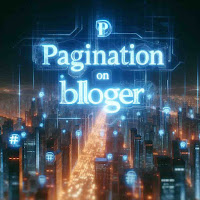Discover how to solve the auto pagination issue on your Blogger site and ensure a seamless user experience.
Have you ever noticed a sudden change in the number of posts displaying on your Blogger homepage? If so, you're experiencing what is known as auto pagination. This issue can be frustrating, especially when your homepage no longer showcases the number of posts you intended.
Auto pagination on Blogger can feel like a nightmarish problem, especially when it happens unexpectedly. Many users instinctively head to their Blogger settings to adjust the number of posts displayed on their homepage, only to find that their efforts don't yield the desired result.
Unfortunately, Blogger doesn't offer a straightforward, one-click solution to disable auto pagination directly from the dashboard. This can leave users searching for answers and turning to Google for help, often finding solutions on blogs like this one.
Auto pagination can significantly impact your blog's appearance and user experience, making it crucial to address this issue promptly.
In this post, we'll delve into what causes auto pagination, how it affects your blog, and most importantly, how you can prevent it from happening. By the end of this article, you'll have a clear understanding of how to maintain control over the number of posts displayed on your Blogger homepage.
Ready to regain control of your Blogger homepage? Let's get started!
What is Auto Pagination?
Understanding auto pagination is the first step to resolving it on your Blogger site.
Auto pagination is a feature in Blogger that automatically adjusts the number of posts displayed on your homepage based on the content size. Instead of showing a fixed number of posts, Blogger determines the number based on the total HTML size of the page.
This adjustment happens to ensure faster loading times and easier crawling by search engine robots. Essentially, if the combined size of your posts exceeds a certain limit, Blogger will reduce the number of posts displayed to keep the page size manageable.
Google's caching policy only caches a full page if the size of the HTML is less than 101 KB.
Auto pagination helps maintain optimal performance, but it can also disrupt the look and feel of your blog, making it important to manage effectively.
Why Does Auto Pagination Happen on Blogger?
Auto pagination is triggered by the content size on your Blogger homepage.
The primary reason auto pagination occurs on Blogger is due to the size of the content displayed on your homepage. Blogger automatically controls this to ensure your blog loads quickly and efficiently. This is particularly important for search engine robots to crawl your site effectively and for Google to cache your pages.
When the combined size of the HTML content on your homepage exceeds 101 KB, Blogger steps in to reduce the number of posts shown, bringing the total content size within acceptable limits. This helps maintain fast loading times, which is crucial for both user experience and SEO.
Several factors contribute to increased content size:
- High-resolution images embedded in your posts.
- Long, detailed articles that take up more space.
- Embedded media such as videos and infographics.
Reducing the size of your content can help mitigate auto pagination and keep your homepage looking its best.
Impact of Auto Pagination on Your Blog
Auto pagination can negatively affect your blog's appearance and user engagement.
When auto pagination occurs, the number of posts on your homepage is significantly reduced, which can lead to a series of issues:
- Your blog may appear less professional, as the layout becomes unbalanced with fewer posts and longer sidebars.
- The overall user experience suffers because visitors see less content at a glance, potentially causing confusion and frustration.
- The bounce rate of your homepage can increase dramatically. When visitors don't find enough content to engage with immediately, they are more likely to leave your site quickly.
An unprofessional appearance and high bounce rates can hurt your blog's reputation and SEO rankings.
Understanding these impacts is essential to recognize why addressing auto pagination is crucial for maintaining a professional and engaging blog.
How to Prevent Auto Pagination on Blogger
Learn how to control the number of posts displayed on your Blogger homepage by managing content size.
If you're dealing with auto pagination, don't worry—there's a straightforward solution. The key is to reduce the content size on your homepage without compromising the quality of your posts. One effective way to do this is by using the Jump Break feature in Blogger.
What is Jump Break?
The Jump Break feature allows you to split your posts into two parts. Only the content before the Jump Break is loaded on the homepage, while the rest is hidden behind a "Read More" link. This helps keep the total HTML size of your homepage within the limit set by Blogger.
By strategically placing Jump Breaks in your posts, you can control the amount of content that loads on the homepage, preventing auto pagination from kicking in. This method ensures that your homepage displays the desired number of posts without sacrificing page speed or user experience.
Spoiler:
Using Jump Breaks doesn't affect SEO negatively. Search engines will still crawl and index the full content of your posts.
To add a Jump Break in your Blogger post editor:
- Place your cursor where you want to insert the break.
- Click on the Jump Break icon in the toolbar.
- Save your changes.
You'll need to edit each post individually and add a Jump Break after the first paragraph to see the changes on your homepage.
Implementing this technique will provide an immediate solution to auto pagination, allowing you to display the desired number of posts on your homepage effectively.
Implementing the Jump Break
Adding Jump Breaks to your posts is a simple and effective way to manage content size on your Blogger homepage.
Using the Jump Break feature in Blogger can help you prevent auto pagination by reducing the visible content size on your homepage. Follow these steps to implement Jump Breaks in your posts:
Step-by-Step Guide to Using Jump Break
- Open the Blogger post editor for the post you want to edit.
- Place your cursor where you want the content to break, typically after the first paragraph.
- Click on the Jump Break icon in the toolbar. It looks like a split page.
- Save or update your post.
Here's how the process looks:
<p>This is the introduction of the post.</p> <!-- More --> <p>This is the rest of the post content that will be hidden on the homepage.</p>
After adding the Jump Break, only the content before the break will display on your homepage, with a "Read More" link for the full post.
Spoiler:
Even if you're using an auto "Read More" JavaScript code or default Blogger snippets, you should still manually add Jump Breaks to each post for better control.
Make sure to apply the Jump Break to each post on your homepage to see the immediate effects.
By consistently using Jump Breaks, you can maintain an organized and professional-looking homepage without compromising on content or user experience.
Additional Tips to Optimize Content Size
Reducing content size is crucial to prevent auto pagination and enhance your blog's performance.
Aside from using the Jump Break feature, there are other strategies you can implement to optimize the content size on your Blogger homepage. These tips will help ensure your blog loads quickly and avoids triggering auto pagination:
1. Use Compressed Images
Images are often the biggest contributors to increased content size. Compressing your images can significantly reduce their file size without sacrificing quality. Consider using tools like Tinypng to compress PNG and JPEG images efficiently.
My favorite tool for compressing images is Tinypng. They also offer a Photoshop plugin, though it costs around $50.
2. Limit the Number of Images
Try to use fewer images on your posts, and only include them when necessary. Avoid using images directly from web URLs; instead, upload images from your desktop to ensure better control over their size and quality.
3. Shorten Your Posts
Consider shortening your posts or breaking longer articles into multiple parts. This will help keep each post's size manageable and prevent auto pagination from occurring.
4. Use Proper Image Formats
Whenever possible, use image formats that offer better compression without losing quality. Formats like WebP are great for web use as they provide high-quality images with smaller file sizes.
By following these tips, you can effectively reduce the content size on your Blogger homepage, improving load times and preventing auto pagination issues.
Real-Life Example
Learn from my experience of dealing with auto pagination and how I solved it.
I once encountered the frustrating problem of auto pagination on my Blogger site. Initially, my homepage displayed 12 posts by default. However, as I continued to publish longer articles, I noticed the number of posts gradually decreasing. It went down to 9, then 8, and finally, fewer posts appeared on my homepage.
This drastic reduction made my blog look unprofessional and impacted user experience negatively. Visitors landing on my homepage saw only a handful of posts, which led to a higher bounce rate and decreased engagement.
Having fewer posts on your homepage can make it appear less professional and reduce user engagement.
If you’re interested in learning more about web development to better manage your blog or create a custom solution, check out the Quick Start to Web Development with HTML, CSS, and JavaScript program.
Feel free to share your experiences with auto pagination or any additional tips you might have. Your feedback is valuable and helps improve the community.
Thanks for reading, and happy blogging!