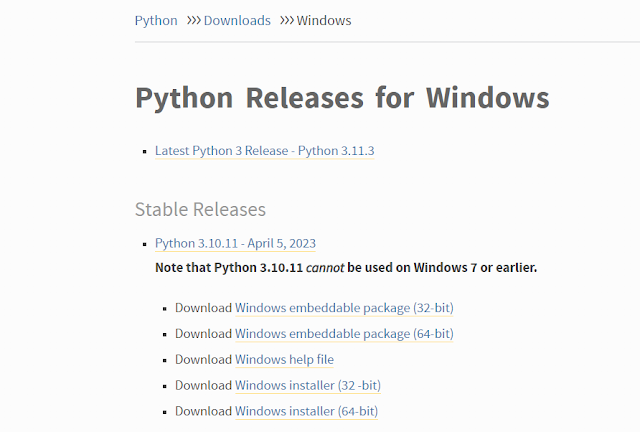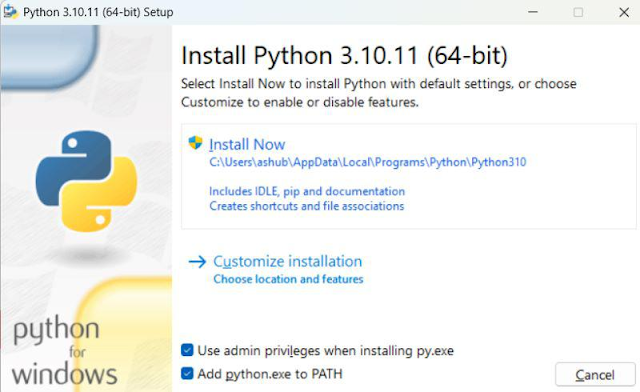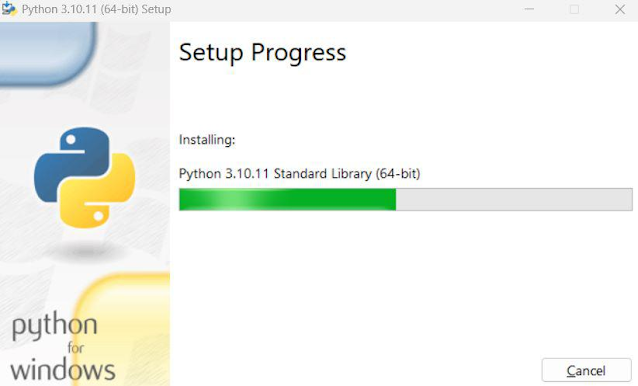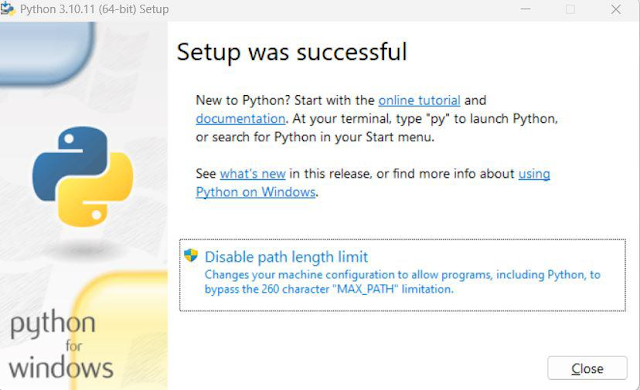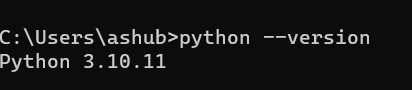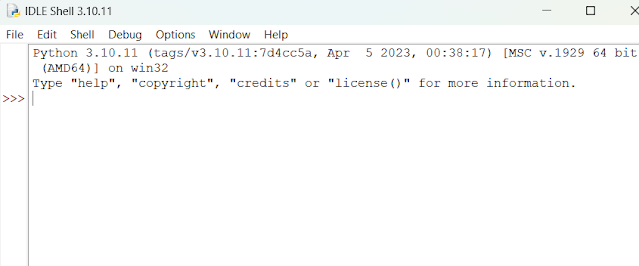Installing Python on Windows is a simple process that allows you to take advantage of the power and flexibility of this popular programming language. Whether you're an experienced developer or just getting started with programming, installing Python on your Windows computer opens up a world of possibilities for software development, data analysis, and more. In this guide, we'll walk you through the steps to download and install Python on your Windows system, ensuring you have everything you need to start writing and running Python code right away.
How to Download Python in Windows?
Follow these steps to download Python on a Windows computer:
1. Select your Python version: Go to the official Python download page (https://www.python.org/downloads/) and select the version you want. We recommend version 3.10.11. Select the correct installer for your system (64-bit or 32-bit) and download the file.
2. Run the installer: Open the downloaded file (eg python-3.10.11-amd64.exe) to start the installation process. Check the box to install the launcher for all users and add Python to the path. Then click "Install Now" to start the installation.
After clicking the "Install Now" button, the installer will begin installing Python on your Windows system. You will see the following window.
3. Complete the installation: When the setup is complete, you will see a message confirming that Python is installed. Close the installation window.
Don't Miss: Python Basics
4. Verify installation: To ensure that Python is installed correctly, open the command prompt by typing "cmd" in the Start menu and clicking "Command Prompt". At the command prompt, type "python --version" and press Enter. If Python is installed, you will see a message with a version number.
You can also check the Python version using the IDLE application. Follow the below steps:
1. Go to the Start menu and search for "IDLE".
2. Click on the IDLE program (eg IDLE (Python 3.10.11 64-bit)).
3. If the Python IDLE window opens, you have successfully downloaded and installed Python on Windows.
Conclusion
Overall, Python is a powerful and widely used programming language. Whether you are a beginner or an experienced programmer, learning Python can open up new possibilities for you.
By following these simple steps, you can easily install Python on your Windows computer and start your programming journey.
Check out our Python tutorials to learn more about using Python for different tasks and projects.
Start coding in Python today and unlock endless possibilities!